To set up a series of Recurring Transactions,
1. Go to Payments page and add an income or expense transaction.
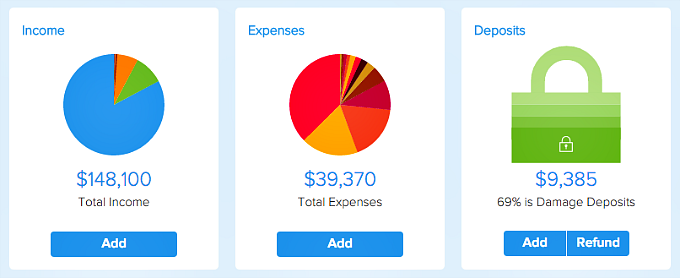
2. Select desired recurring frequency for the Repeat field and set the appropriate End Date for your recurring series. If this initial transaction has been paid, select ‘Yes’ to ‘Mark This Transaction As Paid’. (Why?)
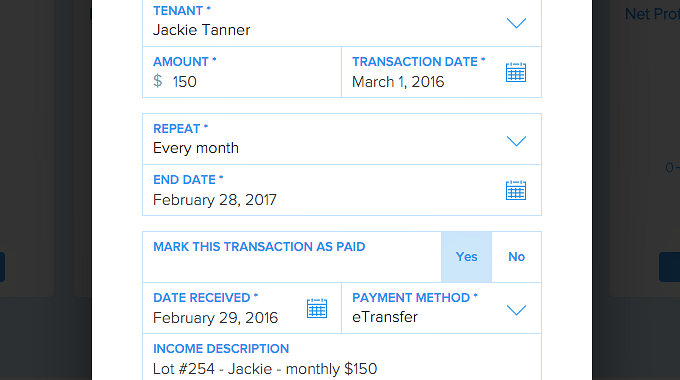
3. All scheduled Recurring Transactions are then added to your transaction list based on the Transaction Date, End Date, and Repeat Frequency.
To confirm, you can view all future transactions by changing the time frame at the top-right corner of your Payments page.
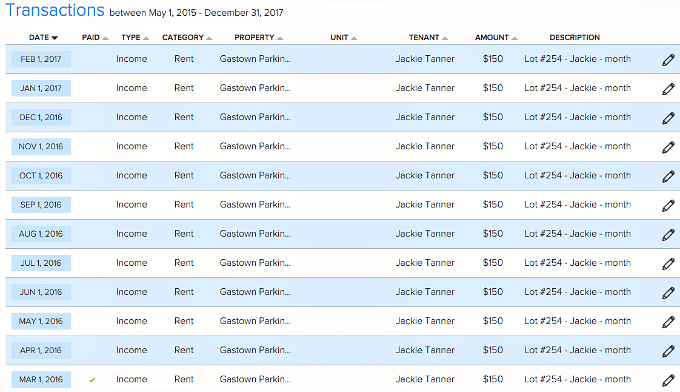
4. For scheduled recurring transactions in the future, you can change each recurring transaction to ‘Paid’ as you go along. Only ‘Paid’ transactions are included in your Financial Report, Overdue Rent Stats, and charts on your Performance page.
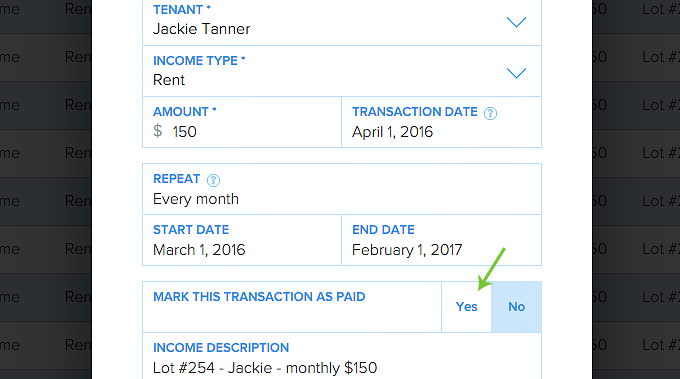
5. For a backdated recurring series, simply change the Transaction Date to the start date of the series. If you selected ‘Yes’ for ‘Mark This Transaction as Paid’ for this Transaction, all transactions occurred on and before today’s date in this series will be marked as ‘Paid’.
6. To change the End Date of a series, you would need to change the initial recurring transaction’s settings.
