There are two reasons you may want to update your PendoPay payout account:
- You are switching bank accounts and will be deleting an account
- You are adding additional bank accounts and will continue to use the initial bank account you set up with PendoPay
Before proceeding, ensure you do not have any pending PendoPay transactions to avoid any processing issues. If your payments are all in scheduled status for an upcoming date, you may proceed with updating your bank information. Click on Settings, then PendoPay.
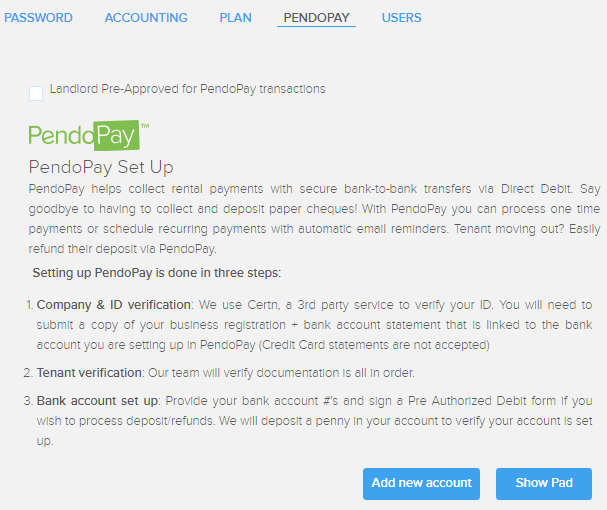
Next, click the Add New Account button to set up the account and follow the instructions.
If you are discontinuing use of a bank account, you will need to delete it from PendoPay once the new bank account is fully set up. If one bank account exists in your PendoPay account for rental related payments, Pendo will automatically update all of your scheduled payments to the new account.
If you are adding new bank accounts, you will need to instruct Pendo of which tenants will be using the new bank account.
To do this:
- Navigate to the tenant in PendoPay you wish to change the payout account for.
- Click on the Change button in the PendoPay card.
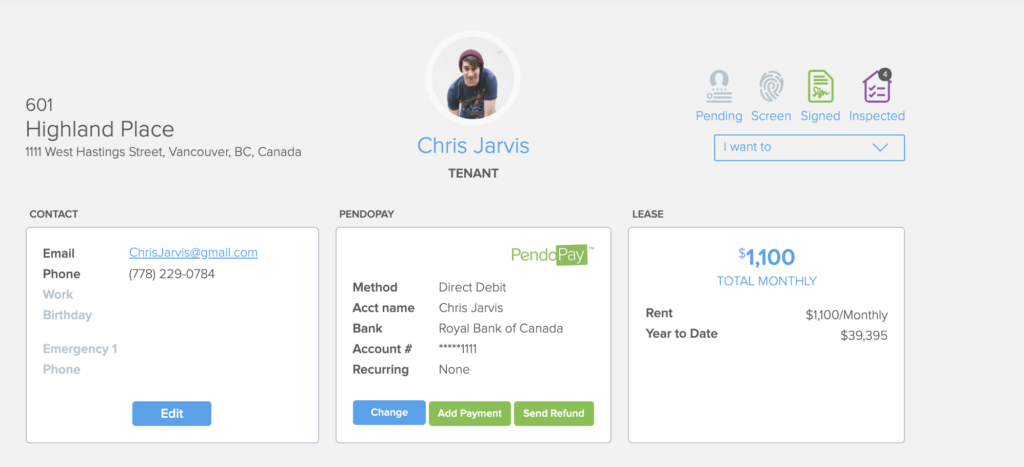
- Select the Payout Account drop-down to select the new bank account:
 Click Done when complete.
Click Done when complete.
Do you need to add more payout accounts? Is the ‘Add new account’ button is missing? Your current plan may be restricted with the number of payout accounts.
Below is the number of accounts that are provided for each plan:
- Basic plan – 2
- Plus plan – 5
- Pro + Enterprise plans – unlimited
If you need to add more accounts, please upgrade your subscription.
If you change your bank account information without updating Pendo and the transactions process to the current payout account, they will be returned NSF. You will be responsible for the payment of NSF fees charged by Pendo, and your account may be frozen if we cannot collect NSF/Incomplete payment fees. Account access will be reinstated once account information is restored.
