You can send a lease application to an Applicant two different way:
- Via the Properties Page. Click on the I want to drop down and select Create a Lease
- Via the People page. Click on the Applicant.
- Click on the I want to drop down and select Create a Lease
- Fill out the pertinent information.
- You can also add a co-applicant by typing in the applicant’s name or by create a new person.
- The Applicant will receive an email from Pendo within minutes (Ask Applicant to check their junk folder if the email does not arrive):
The applicant will be redirected to their web browser to complete the form. Pendo uses dynamic forms which means the applicant can fill out the form right in their browser on a computer, tablet or a phone. There is no PDF documents to print and sign, all the paperwork is completed digitally! All required fields have orange text. The next button will activate in blue when they can proceed to the next page.
To review the Pendo lease template, click below:
_____________________________________________________
If you are a current LandlordBC member (available only to Landlords with properties in British Columbia, Canada), a different lease application will be offered:
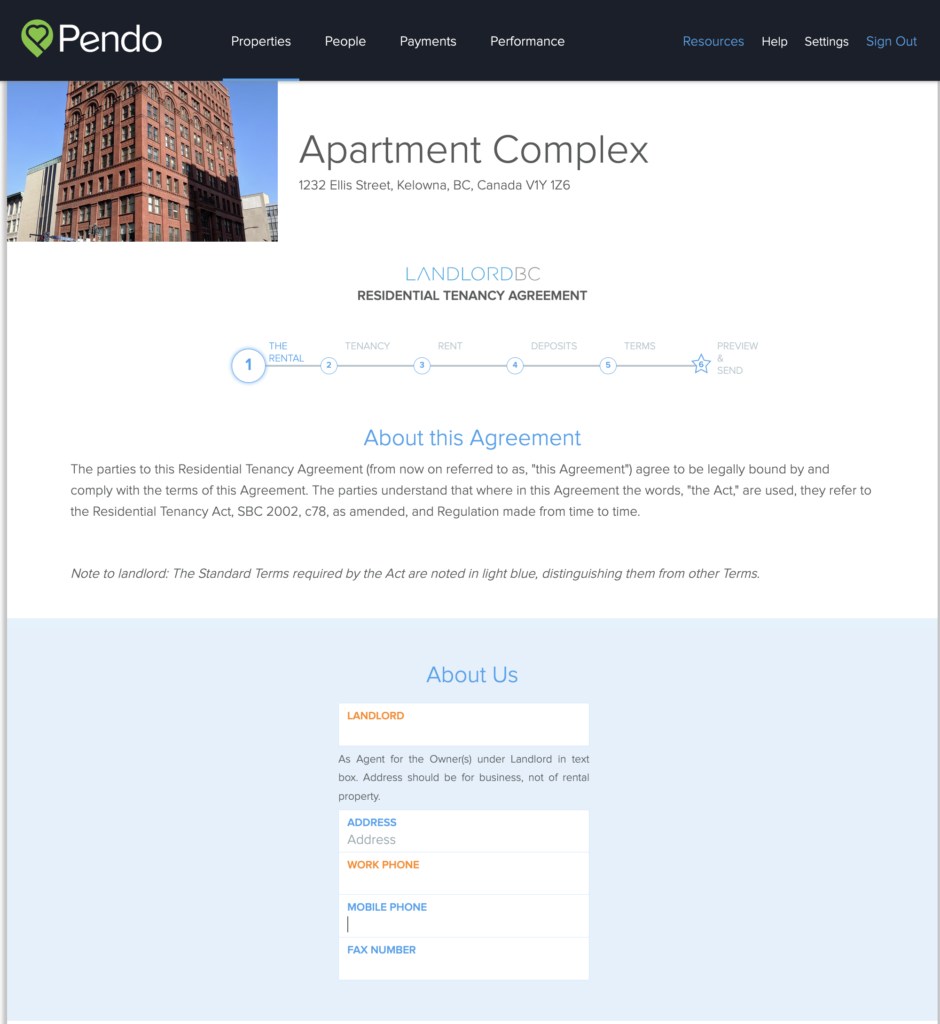
To review the LLBC lease template, click below:
Once the application is submitted, the Landlord will receive an email notification from Pendo requesting their signature. A final copy is sent to the new tenants via email.
Please note that once the lease is signed by all parties, it cannot be modified as it is a legally binding contract. If terms are to be changed and all parties agree, an Addendum can be created. Click here to learn how to create an addendum.
A copy of the signed lease saved to Pendo under the tenant card, property and Activity Feeds.
