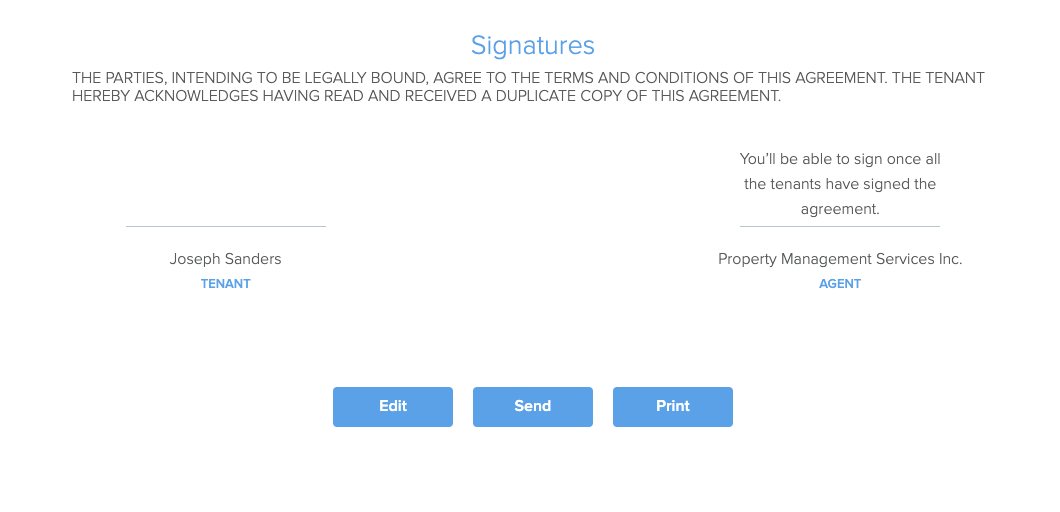Pendo Support
- /
- /
- /
How do I create a Digital Lease Agreement in Pendo?
1. To create a Digital Lease Agreement in Pendo, you must first add a Lease Summary. You can do this under the Property or Applicant card. Select I want to Create a Lease from the drop down menu:

Note: the Pendo Digital Lease is not available for Applicants residing in Ontario, Manitoba or Quebec due to provincial laws requiring Landlords to use a standard lease. Alternatively, you can upload a copy of a signed standard lease to the platform.
2. Complete all 6 steps of Pendo’s Digital Lease Agreement.
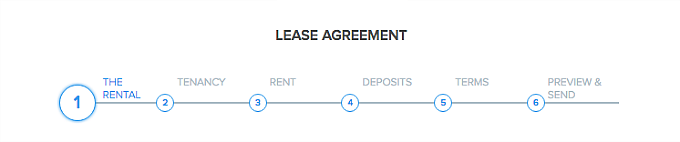
Section One
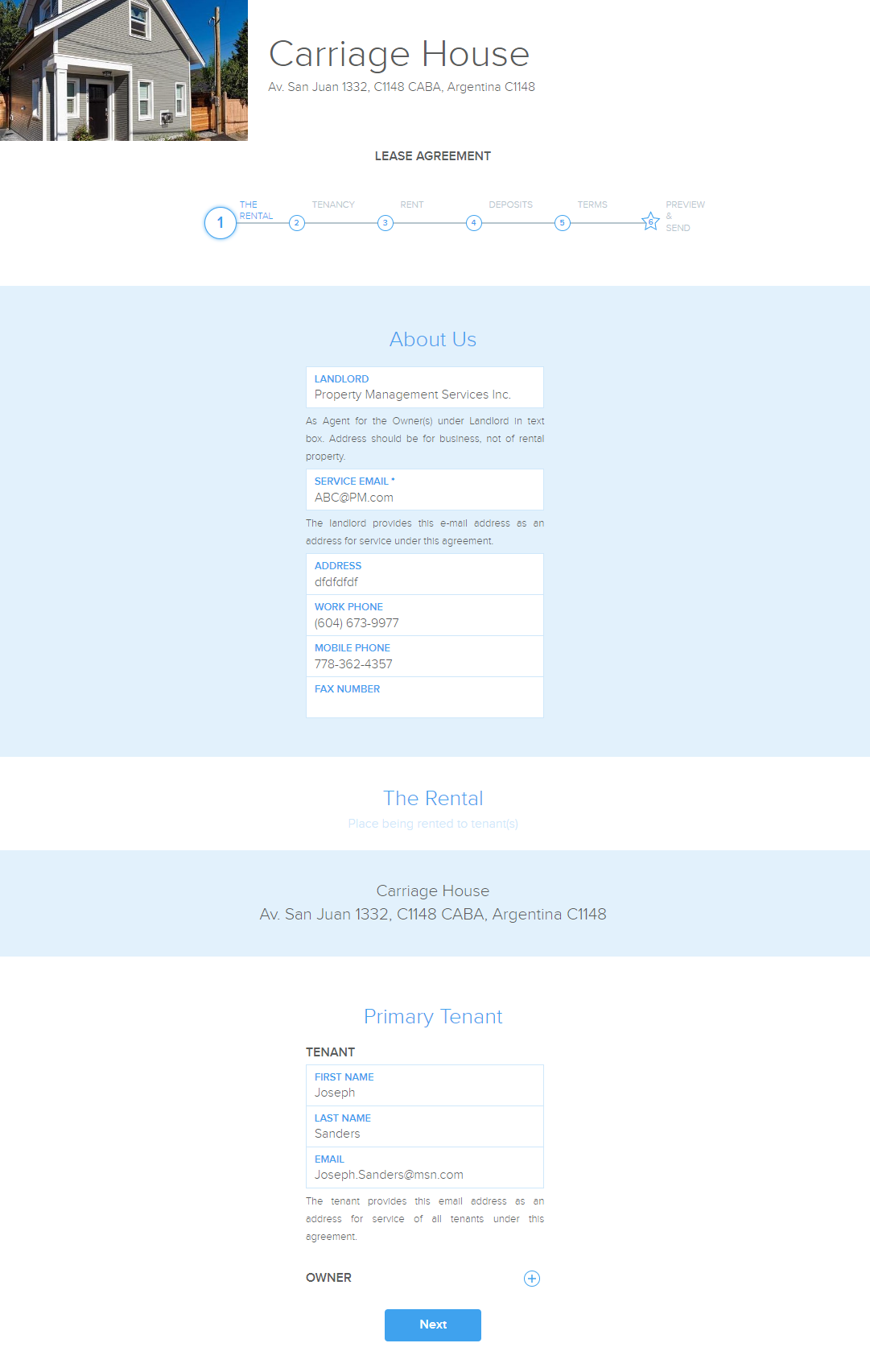
Section Two
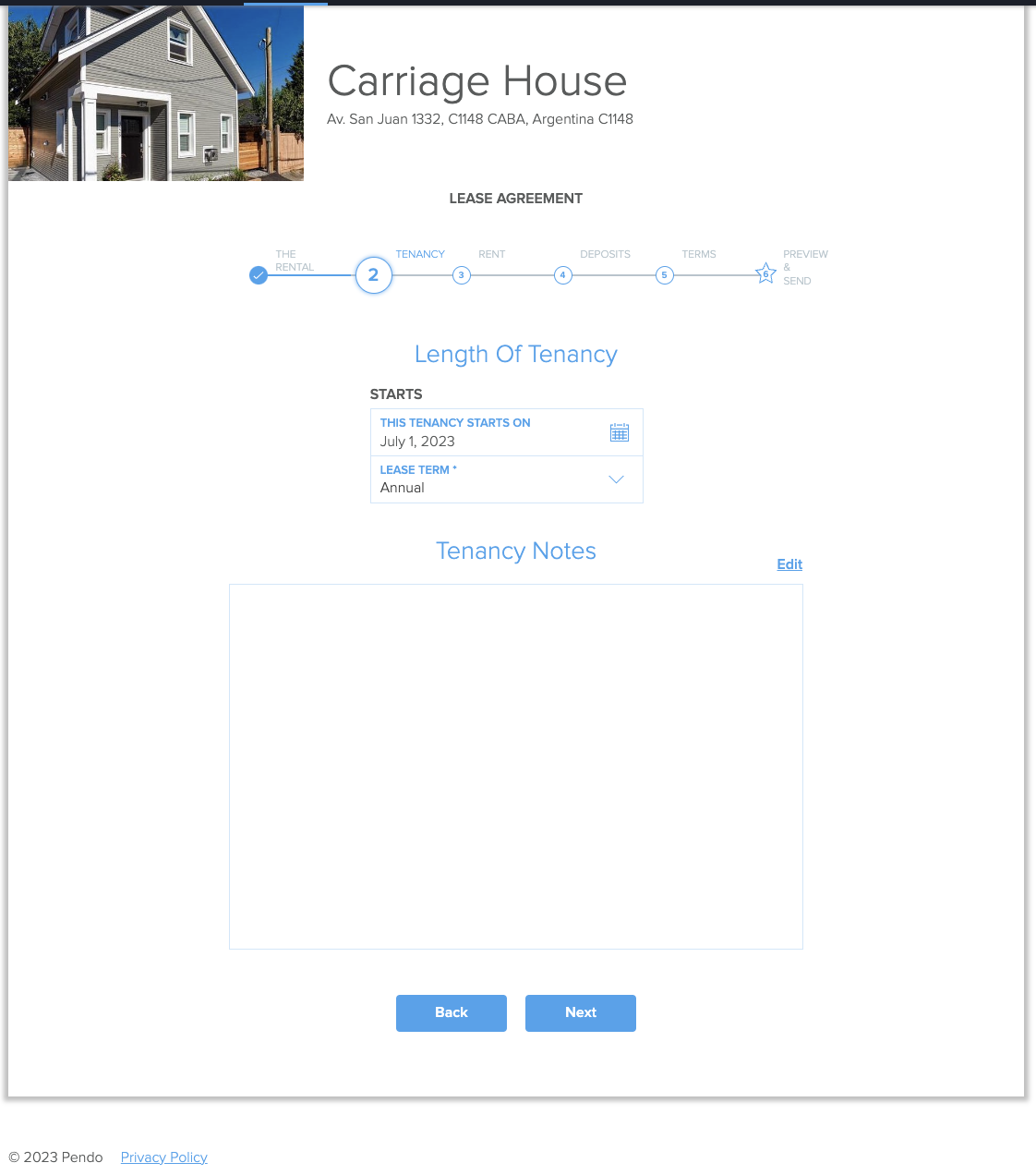
Section Three
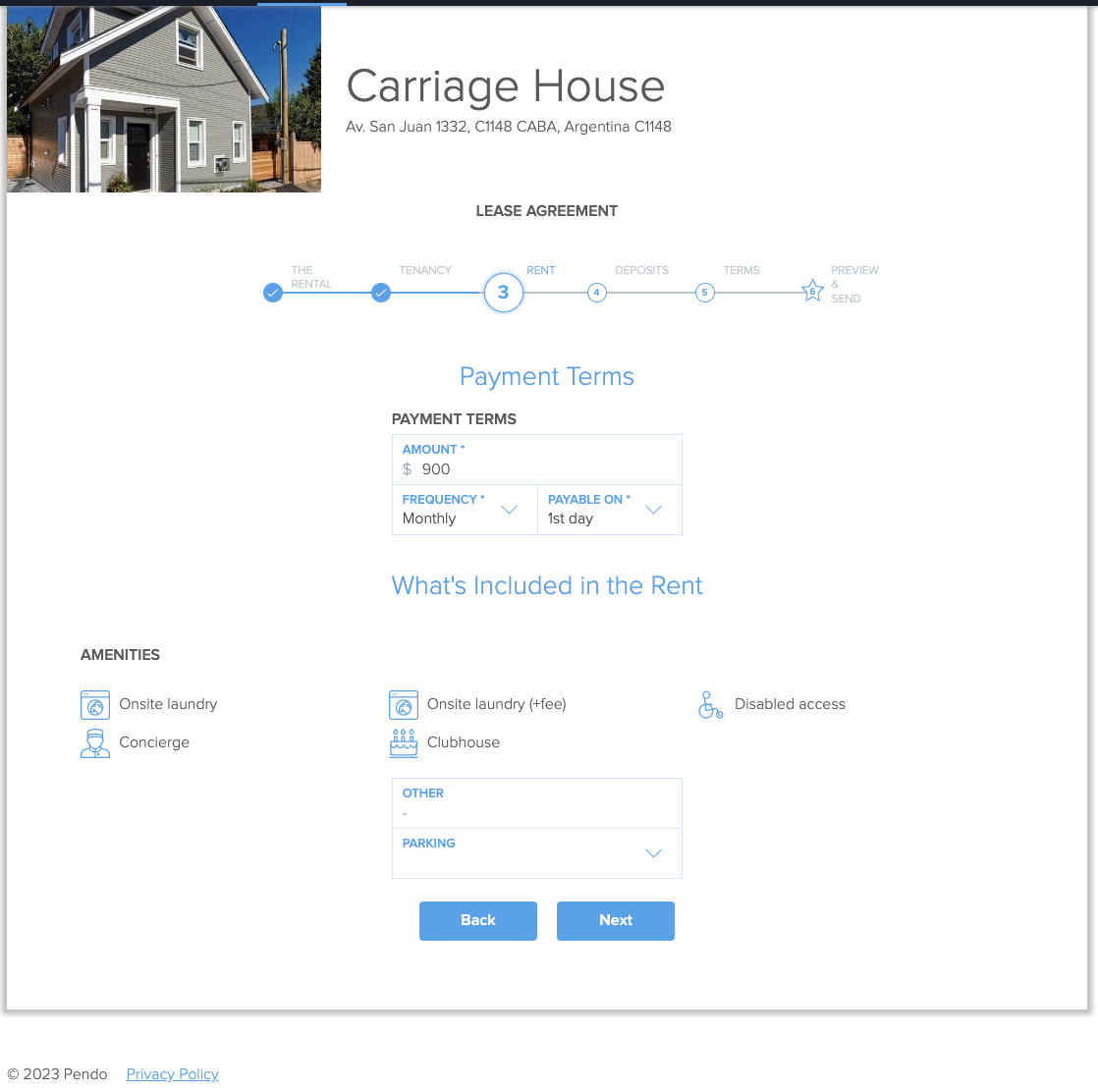
Section Four
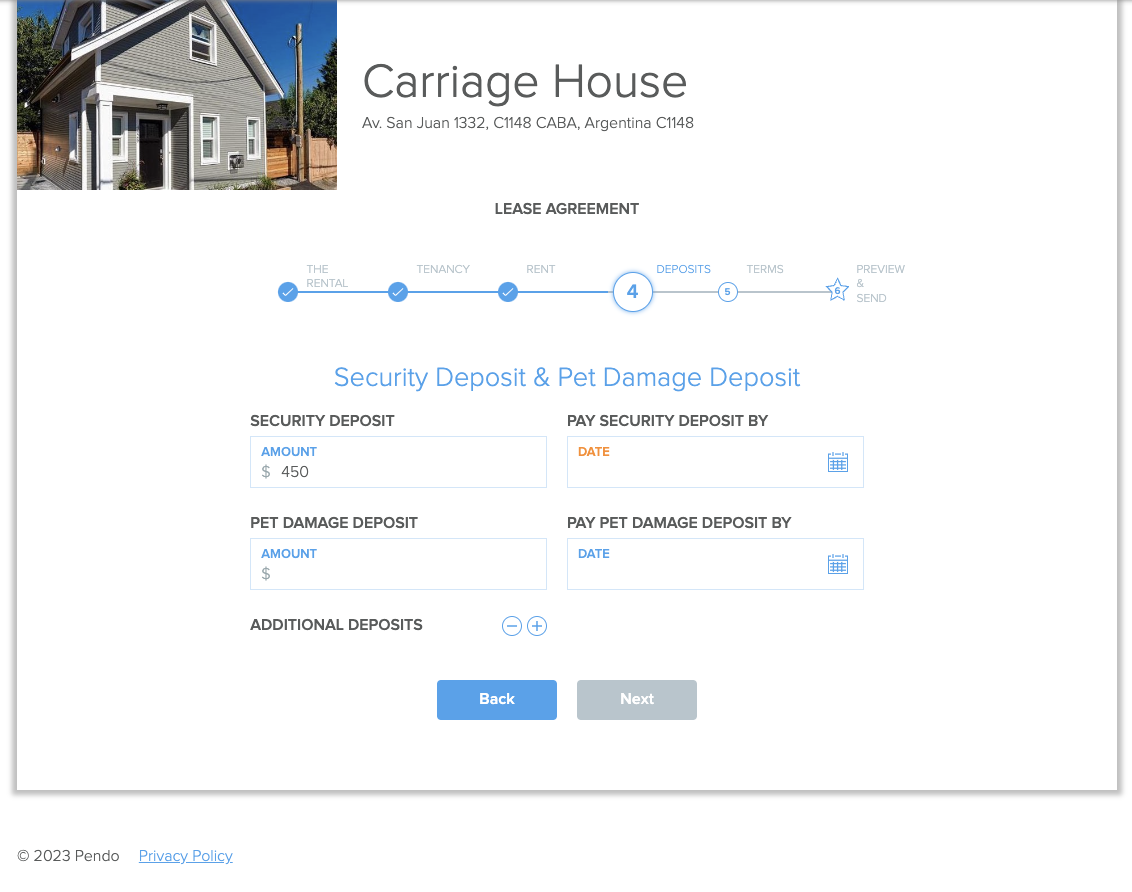
Section Five
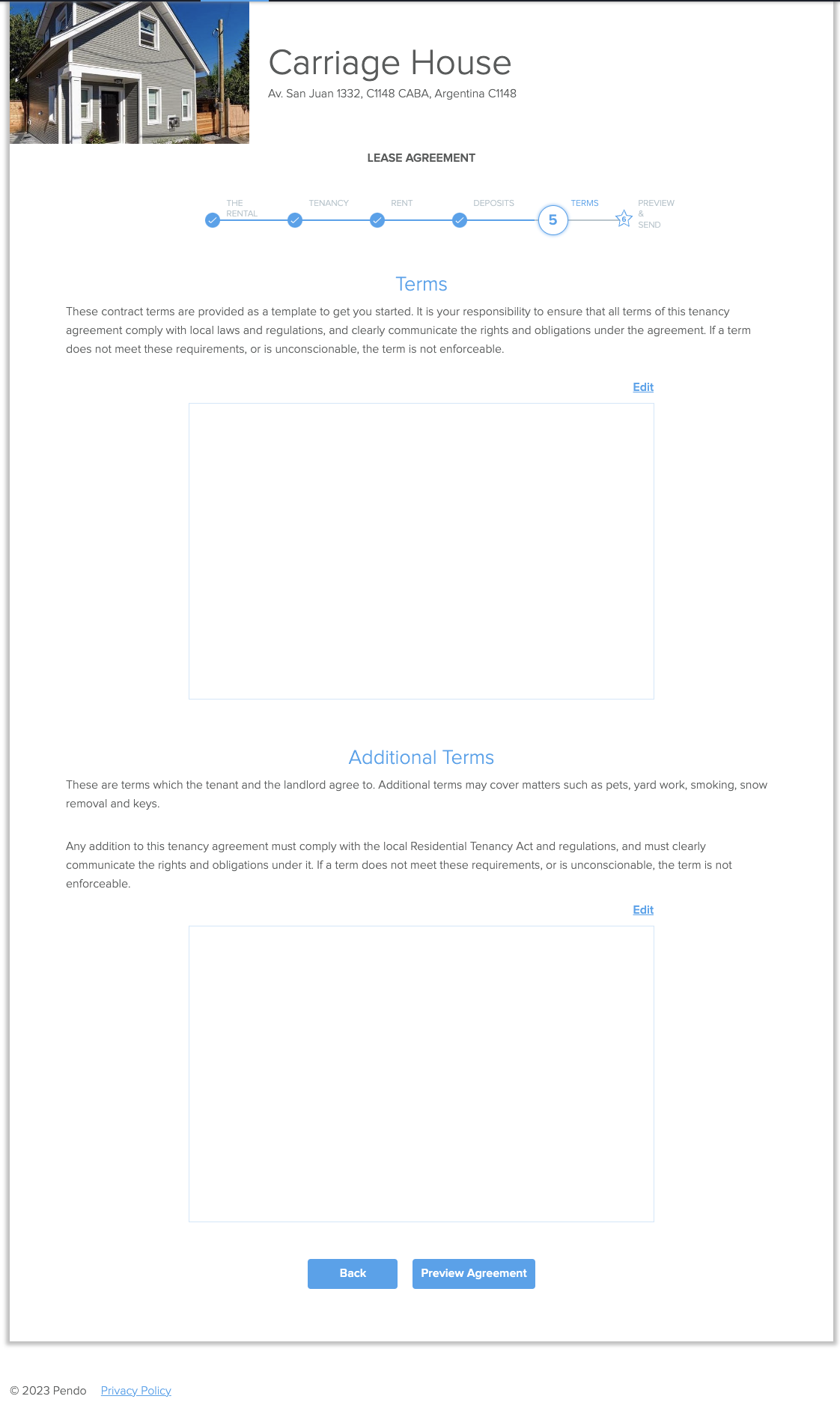
Section Six
Clicking on the Preview Agreement will allow you to view the lease prior to being sent to the tenant. Click here to see a sample.
At the bottom of the agreement, three options will be shown:
- Edit – go back and make changes
- Send – send agreement as is for signatures via email. Once the document is signed by all parties, it is fully executed and legally binding. It cannot be modified but you can create an addendum to add in additional clauses and have the tenant(s) sign that document to associate with the original lease Pendo Lease prior to signing
- Print – save a copy of the unsigned document