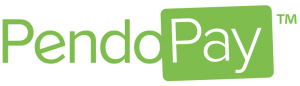Pendo Support
- /
- /
- /
Property Management / Company PendoPay FAQ
Who can use PendoPay?
PendoPay is currently available to Property Management / Companies who have properties located in Canada. PendoPay facilitates Direct Bank Transfers to process rental payments from a tenant to the Property Management company and an owner (if applicable).
Note: The PendoPay service is only available to customers on a paid subscription plan.
Is there a set up fee?
Yes, there is a one time fee based on your Pendo Account type:
- Landlord – $20
- Property Management Company | Registered Company – $25
What is required to set up & use PendoPay
- ID Verification including Soft Check
- Canadian bank account(s) associated to the Company
- Copy of valid Business License
- Copy of recent bank account statement for initial payout bank account
- Signed PAD (Pre Authorized Debit form) for deposit refunds and NSF/incomplete payment fees
- Property Management companies located in [AB, BC, SK, MB & ON] require Property Managers to be licensed
For Property Management companies managing properties on behalf of an owner, a fully executed contract must be uploaded to Pendo for each rental property showing the legal name of the owner, address for each property managed and agreed upon management fee.
How do I set up my PendoPay account?
1. Go to Settings | PendoPay
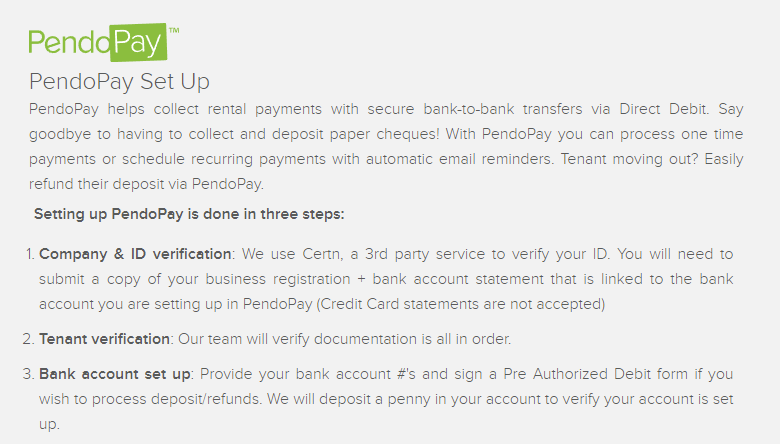
2. Complete the steps. A credit card is required to pay for the Administration Fee.
3. Once you’ve submitted the form we will send a deposit of $0.01 to the account you entered within 5 days. This transaction will be associated with TRIBE PROPERTY TECH PENDOPAY. It’s important to keep an eye out for this $0.01 deposit within the 5 days to ensure future payments are deposited into the correct bank account. If you do not receive the $0.01 deposit within 5 days, please delete the payout account and re-enter a new one as it is possible the account information was entered incorrectly.
4. Once you’ve confirmed your banking information, your PendoPay account will be ready to go!
Tenant Requirements
- Legal first and last name and email address saved in the Pendo account
- A valid, full executed lease (signed by all parties noted) connected to the Pendo account (Not required in AB) between the tenant and Landlord/Registered Company/Property Management Company associated with the Pendo account.
- Canadian bank account
- Signed PAD (Pre Authorized Debit form)
- Copy of a void cheque or a bank provided Direct Deposit form
How do I set up my tenant in PendoPay? Click here.
Owner Requirements
- Legal first and last name and email address saved in the Pendo account
- A valid & full executed (Signed by all parties) Property Management Agreement/contract between the Owner and the company associated with the Pendo account.
- Canadian bank account belonging to the Owner
- Signed PAD (Pre Authorized Debit form)
- Copy of a void cheque or a bank provided Direct Deposit form
How do I set up the owner in PendoPay? Click here.
Note: The Pendo Subscription must be in good standing to use this service. If a monthly/annual subscription fee cannot be processed on the registered credit card, all future scheduled PendoPay transactions will be on hold until the account is paid.
What are the PendoPay Transaction Fees?
A $2.50 per transaction fee is charged to collect a rental payment from a tenant and deposit it into one bank account.
A $3.00 per transaction fee is charged to collect a rental payment and split the payment and deposit into two bank accounts (Owner bank account & the Property Management company bank account). This scenario would be for the Property Management Fees (such as monthly management fee, tenant placement fee, etc.)
The transaction fees can be payable by either a tenant or by you.
A $25.00 fee is charged to a Property Management / Company for all payments that fail.
If you choose to pay the transaction fee, it and the NSF fees will be charged to your payout account or designated fee account on the fifth business day of the following month. An email summary of the fees is also provided, a sample is shown below.
Each PendoPay transaction processed will show on the first line. Any failed transactions will show on the second line.

How long does PendoPay take to process payments?
For customers new to the PendoPay system, a one time identification process will be conducted by Pendo which can take up to two (2) business days. Once verification is complete, future payments will take 5-7 business days to transfer from the tenant(s) account into the designated payout account(s).
Who processes the payment transactions?
Pendo uses Bank of Montreal (BMO) as our payment processor. Company/Property Management & Tenant bank account & payment information is sent via encrypted file. Upon receipt, BMO will process the payments on the date requested unless the payment date falls on a weekend or Canadian statutory holiday. As banks are closed on weekends and statutory holidays, payments will resume processing on the next business day.
When is the cutoff time for scheduling a one-time or recurring payment?
Payments must be created in our system by 5 pm PST daily. If you submit a new PendoPay transaction after this time, it will be processed the next business day.
What happens if the payment doesn’t go through? (Non-Sufficient Funds (NSF) Stopped payment, etc.
If the tenant’s account does not have the available funds, the tenant and Property Management Company will be notified via email. The failure will also appear on the PendoPay dashboard in Pendo. The Property Management Company can contact their Tenant to confirm the funds are available and either resend the payment through PendoPay or another payment method (cash, cheque, etc.)
Is there a fee charged if a payment does not go through?
We know that from time to time, for a variety of reasons, tenants don’t always have the funds available in their account when you are trying to process a payment. That can cause a lot of frustration from both parties perspective, as well as increase the fees and overall number of transactions we at Pendo have to process in order to remedy a failed payment. Payment failures due to NSF incur an additional fee of $20.00, charged to the Property Management Company when we receive an incomplete payment notification from the tenant’s bank. This fee is only meant to cover the additional charges we experience when having to process refunds or clawback transactions as a result of an incomplete payment. Please note that this is separate from any fees the tenant’s bank may charge.
How do I avoid NSFs?
We know you are doing your best to find great tenants, like checking references and running tenant screening with credit reports. With PendoPay, you can avoid potential non-payment issues by letting your tenant know rental payments should be in their account prior to the withdrawal date, as PendoPay starts processing payments very early in the morning. By the way, to further help you reduce NSFs and those “I just forgot” moments, PendoPay sends your tenants friendly reminders of upcoming rent.
Can I stop a PendoPay payment?
Payments start processing at 4 pm PST the day prior to the scheduled payment date. You can only delete a payment or make changes if the payment status is in the Pending status, which is prior to the cut-off time. Once the payment status changes to Processing, you cannot modify or cancel the payment.
Can I refund a tenant’s rental deposit through PendoPay?
Absolutely! Just click the Send Refund button to initiate a withdrawal from your payout account to the tenant’s account.
How do I change my PendoPay Payout Account banking details?
If you have one account, please add your secondary account before deleting your initial payout account. Pendo will ask if you wish for any recurring payments to be deposited into the new account, and then you can remove the initial payout account.
How do I change a tenant or owner’s banking details in PendoPay?
1. Go to their profile on your People page
2. Click the blue ‘Change’ button on the PendoPay card.
3. You can re-invite them to set up PendoPay with their new bank account details. The new banking information will replace the current information.