Pendo Support
- /
- /
- /
How do I download a copy of a lease?
Downloading a copy of a lease can be done two ways:
Leases Page
- Go to Properties | Leases then select the tenants name associated to the lease
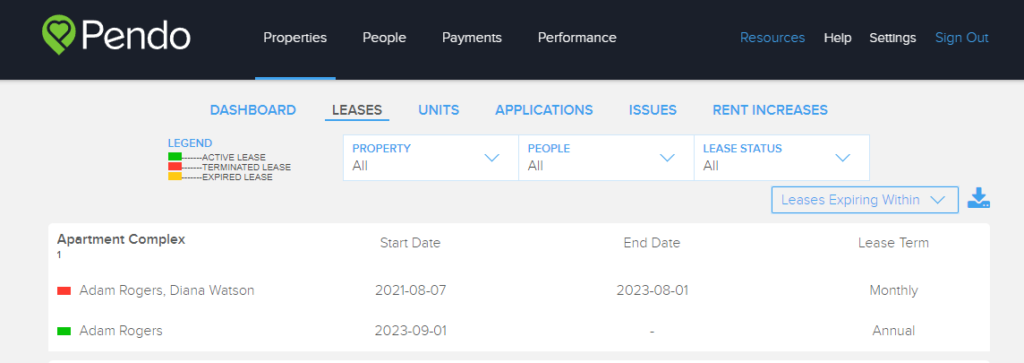
- If the lease is a Pendo Digital Lease, click View Lease Agreement. If you have uploaded your own lease, click on the View Attached File icon instead.

- The lease will appear on your screen. Scroll to the bottom of the document and click Print. Ensure the Destination is set to Save as PDF. Click Save, and the document will download to your computer.
- If the lease is a PDF document you’ve uploaded to Pendo, click View Attached File, and depending on your browser, the agreement will either automatically download to your computer, or you can click the print icon, which will download the file.
People Page
- Go to People | Select the Tenant associated with the lease
- Click on the Lease Icon
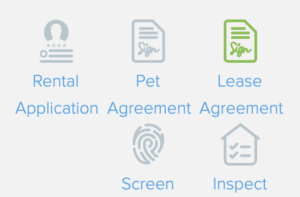
- If the lease is a Pendo Digital Lease, scroll to the bottom of the document and click Print. Ensure the Destination is set to Save as PDF. Click Save and the document will download to your computer.
- If the lease is a PDF document you’ve uploaded to Pendo, click View Attached File, and depending on your browser, the agreement will either automatically download to your computer, or you can click the print icon, which will download the file.