Pendo Support
- /
- /
- /
How do I send a Tenant Notice? (BC Only)
Pendo provides the following BC Residential Tenancy Board (RTB) forms to send to your tenant(s). For more information on serving notices, please click here.
-
- RTB 29 – Four month notice to end tenancy
- RTB 30 – 10 days notice to end tenancy for unpaid rent or utilities
- RTB 32 – Two month notice to end tenancy
- RTB 33 – One month notice to end tenancy
- RTB 51 – Address for Service
To send a tenant notice,:
- Please visit the Properties page and click on the drop down menu:
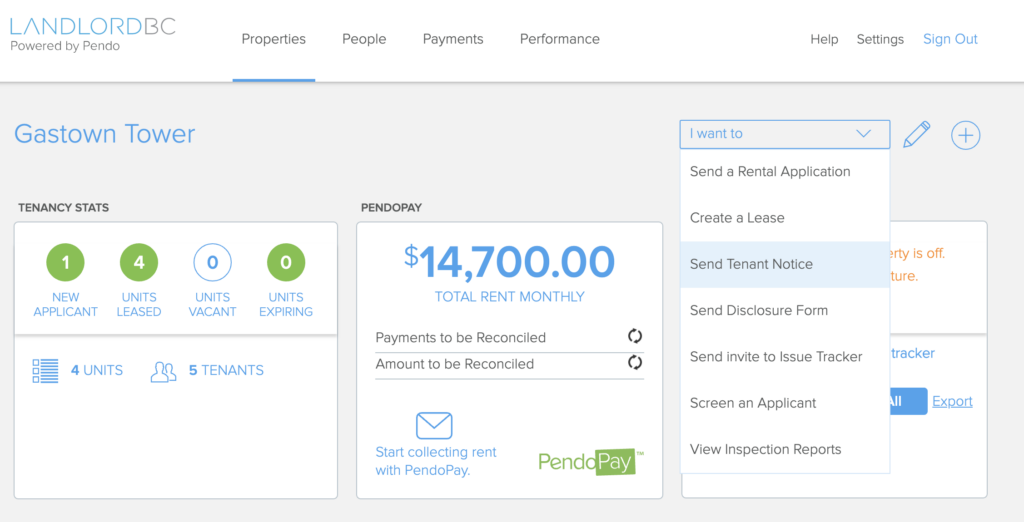
2. Select the required tenant information and choose the notice you wish to fill out. Then click View Form.
3. The notice will open in another browser tab and allow you to fill it out digitally. You can download to your computer and fill it out via Adobe Reader OR you can fill it out in the web browser and click print to save a PDF copy.
4. Return to the Pendo platform and click the paperclip, locate the saved file and click upload. Choose to send now or schedule for another date. The notice will be sent via email to the email address on file and a confirmation pop up will appear on your screen stating the email was sent.
* Please note: The Residential Tenancy Act (RTA) recognizes email as an acceptable method of service provided that prior authorization by the tenant(s) is granted via:
- an RTB-51 Form [Address for Service]
- a lease addendum stating the tenant email is to be used as a method of service for notices.
The Pendo LandlordBC digital lease was updated in March 2021 to include the email method of service clause. Leases signed prior to this date would require an RTB-51 Form or an Addendum in order to send a tenant notice via email.
For information on the release of this policy, please click here.
The Activity Feed for the Property will show the tenant notice has been sent for a specific tenant.