Pendo Support
- /
- /
- /
- /
How does a lead/applicant complete a tenancy application?
By clicking ‘send a rental application’, a digital form will be sent within minutes. The applicant will click on the green button – Complete Rental Application:
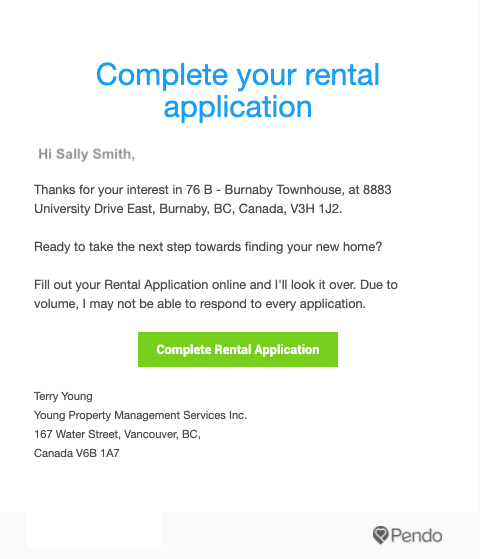
The applicant will be redirected to their web browser to complete the form. Pendo uses dynamic forms which means the applicant can fill out the form right in their browser on a computer, tablet or a phone. There is no PDF documents to print and sign, all the paperwork is completed digitally!
All required fields have orange text. The next button will activate in blue when they can proceed to the next page.
Note: Birthdate and Social Insurance/Security Numbers are only requested IF the Landlord intends to purchase a credit report. Otherwise, these fields are not included on a general rental application.
If you are a current LandlordBC member (available only to Landlords with properties in British Columbia, Canada), a different rental application will be displayed. To view this application, please click here.
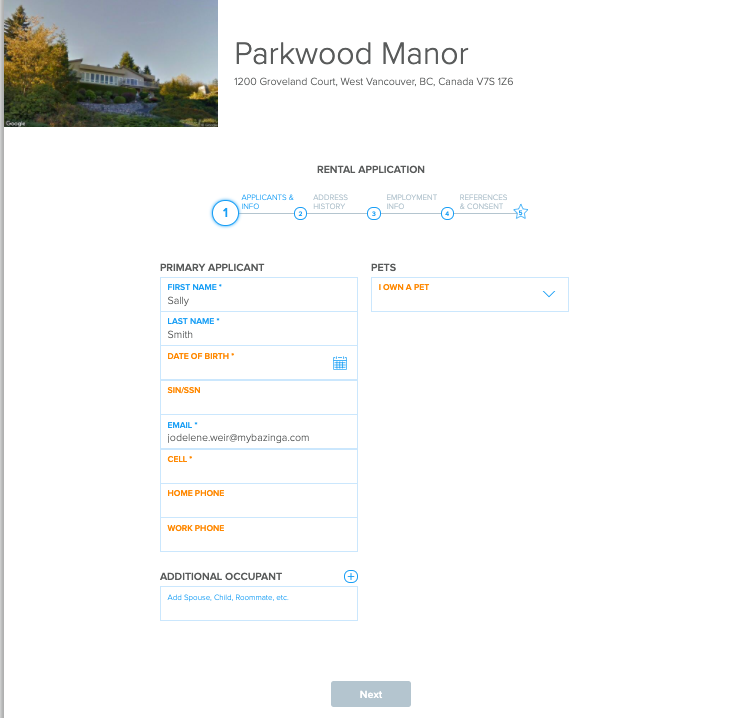
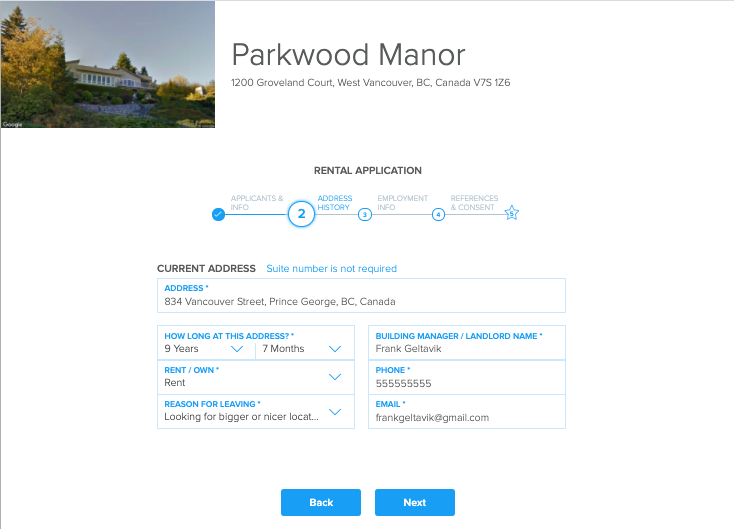
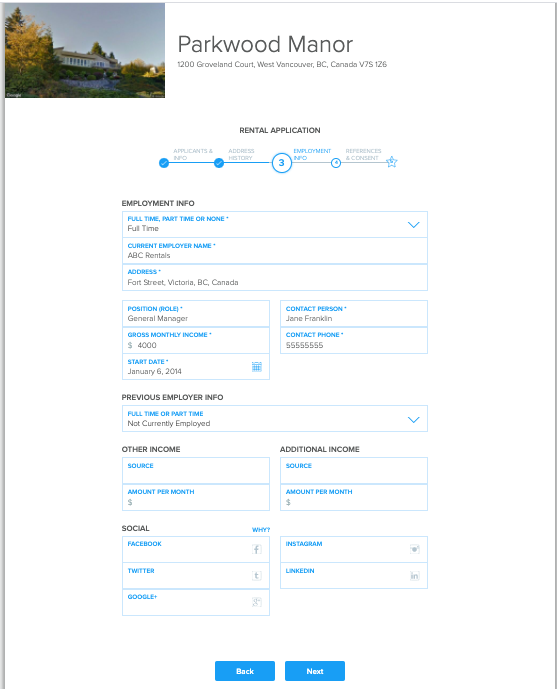
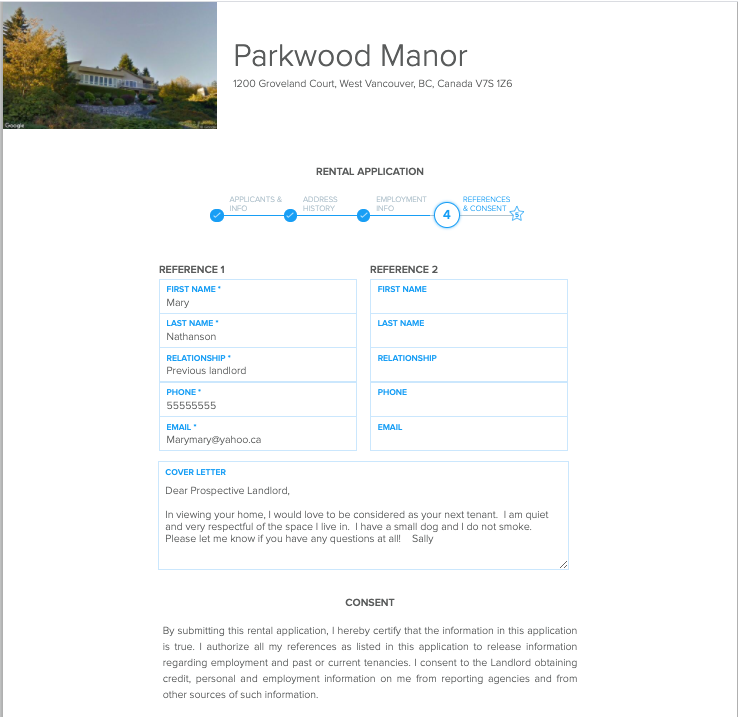
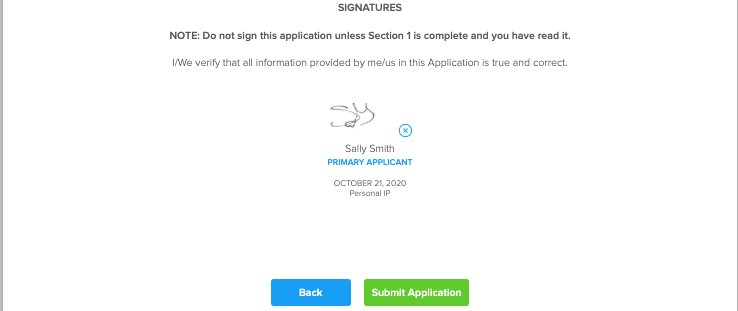
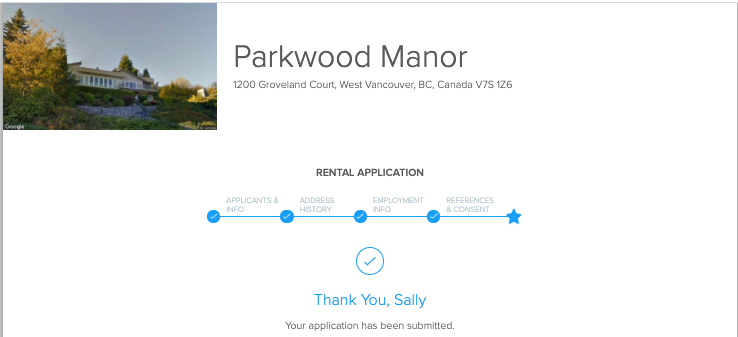
Once the application is submitted, the Landlord will receive an email notification from Pendo stating the application is complete and a copy of the application will be saved to the Pendo platform under the tenant card and Activity Feed. The applicant does not receive a copy of the application however the Landlord can save a copy and send it via email.