Pendo Support
- /
- /
- /
- /
How does an applicant fill out a lease application?
By clicking I want to ‘Create a Lease’ from an Applicant or Property profile and filling out the pertinent information, Pendo will send a digital webform via no-reply@pen.do to your Applicant(s) within minutes.
Note: Applicants claiming no email was received? Ask them to check their Junk folder)
The applicant(s) will click on the green button – Sign Lease Agreement
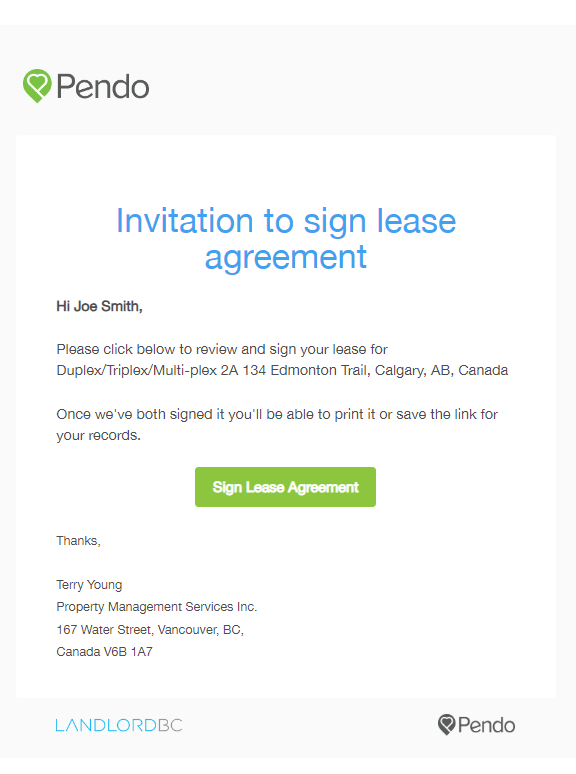
The applicant will be redirected to their web browser to complete the form. Pendo uses dynamic forms which means the applicant can fill out the form right in their browser on a computer, tablet or a phone. There is no PDF documents to print and sign, all the paperwork is completed digitally!
All required fields have orange text. The next button will activate in blue when they can proceed to the next page.
Note: Birthdate and Social Insurance/Security Numbers are only requested IF the Landlord intends to purchase a credit report. Otherwise, these fields are not included on a general rental application.
The tenant will need to initial where required and sign the lease at the bottom of the page. Please make sure that when the tenant clicks the sign button, they sign the lease before clicking it again.
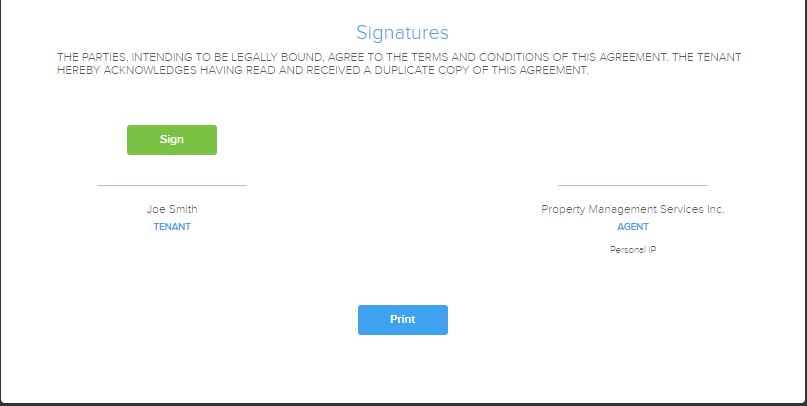
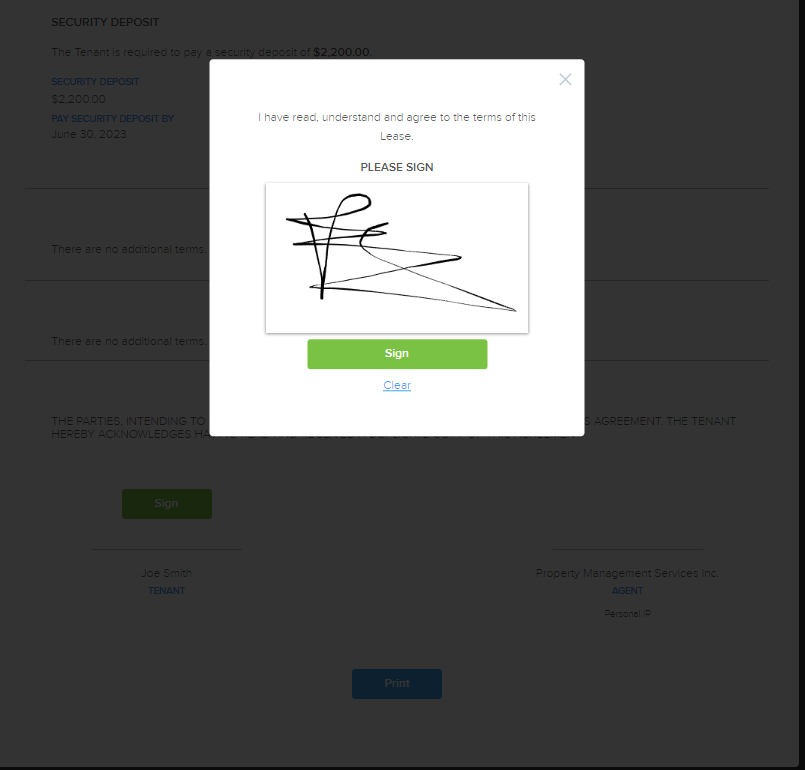
Once the applicant has signed the lease, they will receive a pop up message saying “Thank you for signing! The lease agreement has been forwarded to all parties for signature”. You will receive an email confirmation when the lease agreement is fully executed along with a copy of the lease for your records.
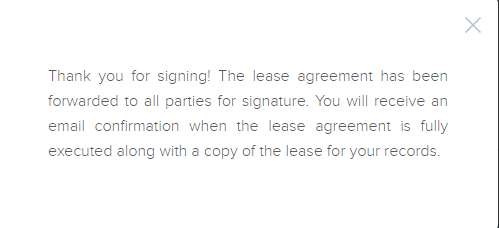
To view the tenant experience of filling out a lease application, click here.
If you are a current LandlordBC member (available only to Landlords with properties in British Columbia, Canada), a different rental application will be displayed. To view this application, please click here.