Pendo Support
- /
- /
- /
How to read a Certn Soft Check Report
This article will explain the different sections and definitions in a Certn Soft Check Report. To view what The Soft Check Report looks like, please click here.
To find the report for a tenant, you can click on the screen icon at the right-hand corner of the tenant’s profile:
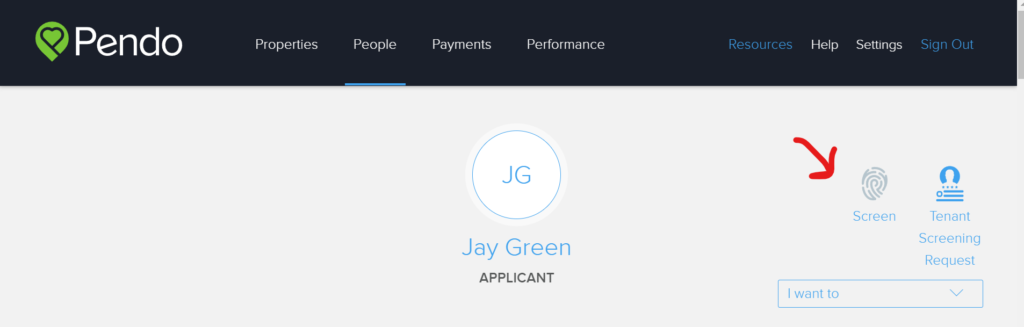
Or, if you scroll to the activity feed, you can see an entry saying a credit report has been completed with the tenant’s name and address.
The first thing you will see when opening the Report is the applicant’s information, summary and credit score.

The summary will let you know if the person is a good or bad applicant and will show their Credit Score.
In the event that the applicant does not have sufficient discovered information (usually happens when a SIN number is not provided or they do not have any credit), the summary will not show any information and a Credit Score.

Next is the risk and red flag section. This lets you know if the applicant is a risk for late payments, property damage, and potential eviction. Certn scans criminal, court and negative press databases for any red flags on the applicant:

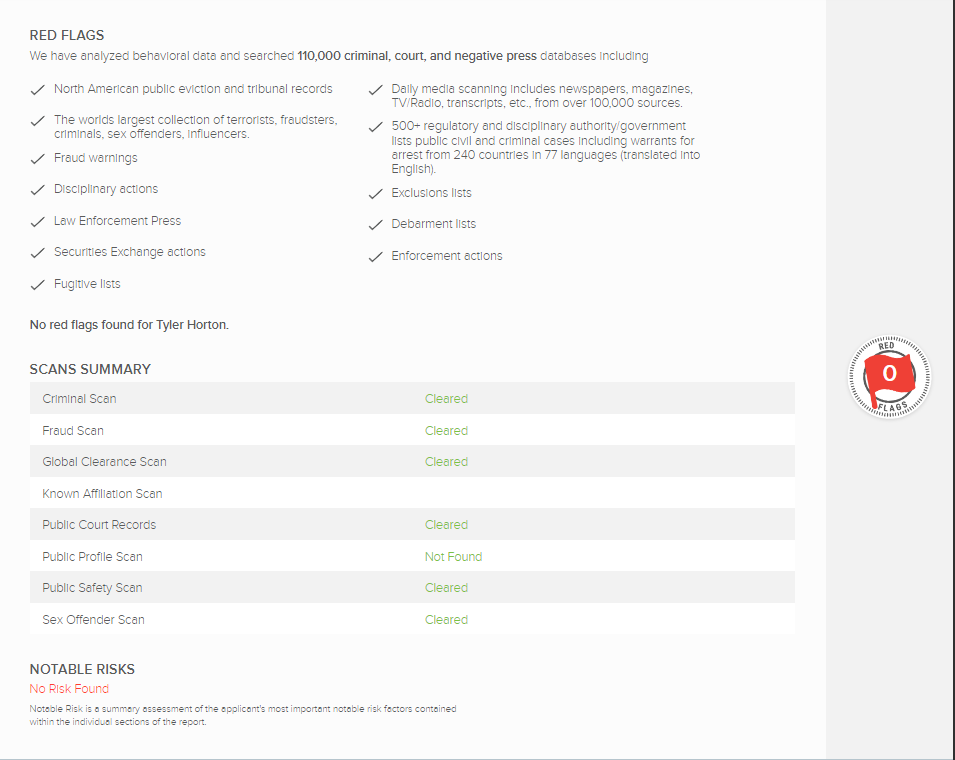
In some cases, the “Known Affiliation Scan” will be blank. This scan searches the applicant through police and government databases to confirm if they’re affiliated with any known gangs, hateful and/or terrorist organizations, or any ties to something worth flagging as a risk.
The following section is the Tenancy Grade and Social Profile Score. The Tenancy Grade is based on the information sent by the applicant for employment and references:

The Social Profile Score identifies red flags, contact information, and an applicant’s identity so you know who you’re renting to:
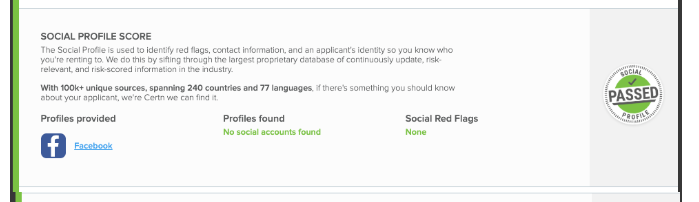
The Behavioral Score:

The Previous Address and Employment Information: