Pendo Support
- /
- /
- /
How do I create a Rental Listing Website for my Property?
1. Hover mouse over the intended rental property. Click “Create Website”.
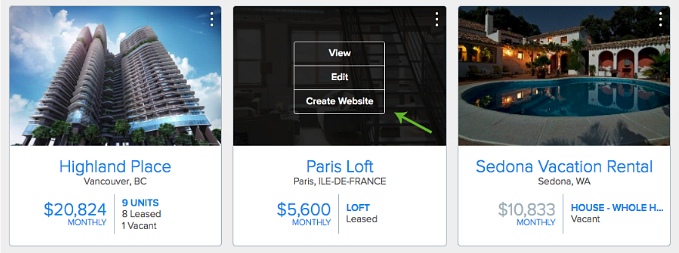
2. Fill out each field of the Property Website Builder. Click ‘Save’.

3. Under ‘Available Units’, check the Units you’d like to advertise. Click ‘Edit’ next to the selected Units to enter individual Unit website details.
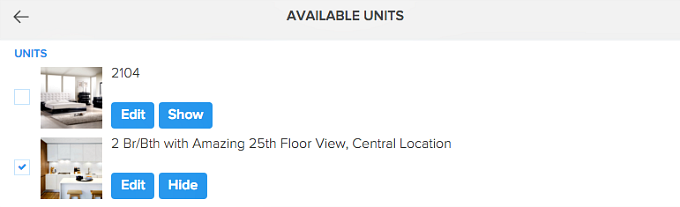
4. Fill out each field of the Unit Website Builder. Click ‘Save’.
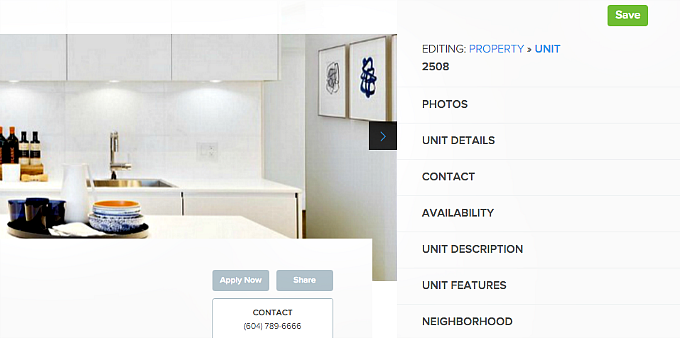
5. Once you’re finished, go back to the Property Website Builder and click ‘Publish’ at the top.

6. Click ‘View’ to access your public Rental Listing Website.

7. On your public Rental Listing Website, click ‘Share’ to share your property website via different social channels. You can also copy & paste the unique website URL and post it on any website you like.
- Please note that you can only embed the URL as a hyperlink.
![]()
8. You can access and edit your rental listing website anytime from your Property dashboard. After each change, click ‘Save’ to update your public listing website.
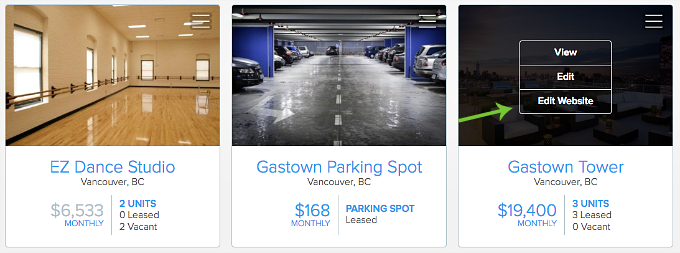
You can also set your listing website private by clicking the ‘Unpublish’ button in your website builder.
9. A prospective tenant can send you a message through the website’s built-in contact form, or apply directly with our Online Rental Application on your property website. You will get an email notification when someone sends a message or submits an application. Leads and Applicants will get automatically added to your People page.
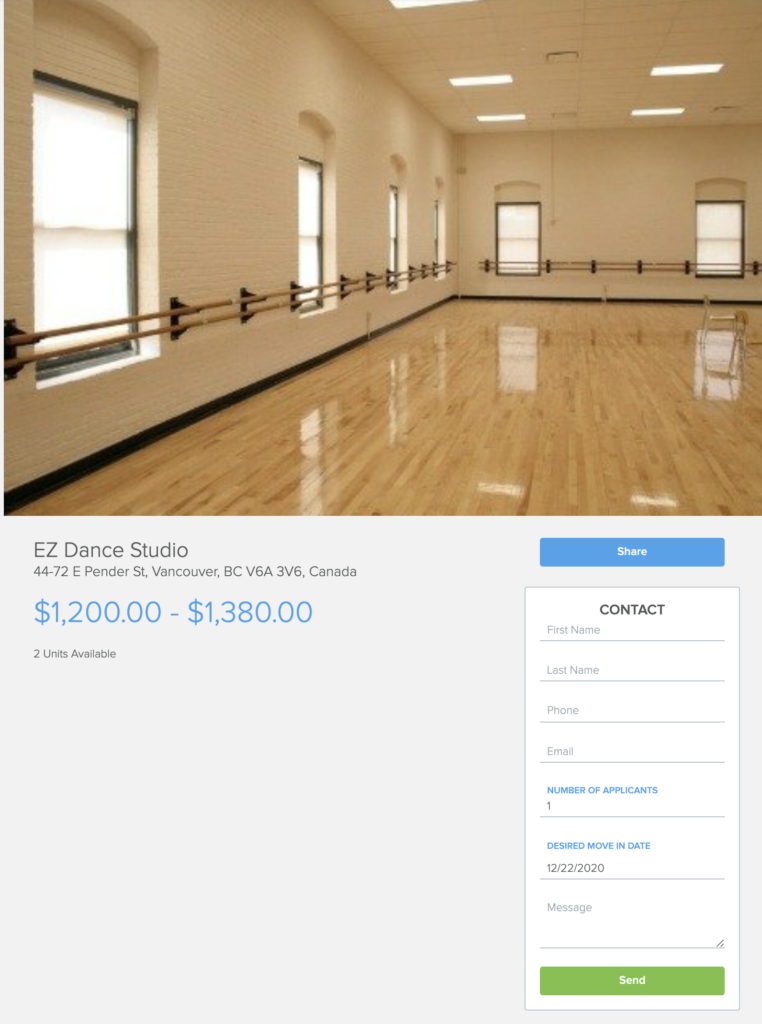
Pro Tip #1: Give your Property or Unit an eye-catching headline to grab prospective tenants’ attention.
Pro Tip #2: Add a good amount of photos. Rental listings with 10-15 high quality photos generate better leads.
Pro Tip #3: Applicants who have submitted rental applications are automatically added to your People page, under the ‘Applicants’ category. You can access their submitted applications in the same section.